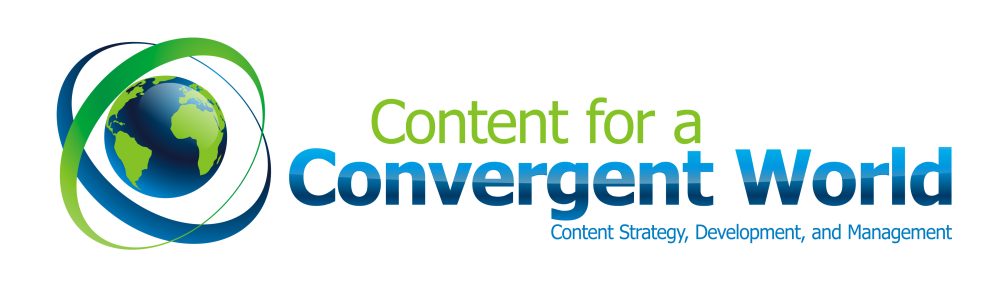Working through a backlog of Society for Technical Communication (STC) Intercom issues, I came across a helpful article by Ben Woelk, “Digital Self Defense for Technical Communicators,” in the Nov. 2010 issue (PDF version, available here).
According to Woelk, an AOL study found a few years back that almost 85% of home computers were either not up to date, or not running antivirus software.
As part of Digital Self Defense classes offered to faculty and staff at the Rochester Institute of Technology (RIT), Woelk offers great tips on how to stay safe online.
Though in most cases, I’m preaching here to the choir, there still may be the occasional distracted or unsuspecting soul, who might benefit from Woelk’s reminders
(pp. 7 – 9):
- Install antivirus software (such as Norton or McAfee) and enable automatic updates.
- Install anti-spyware. (Examples: Spybot Search & Destroy, Microsoft Defender, and Ad-Aware)
- Use a firewall. (“The Windows and Macintosh operating systems currently include a firewall. However, they may not be enabled by default. Ensure that the firewall is enabled,” Woelk advises.)
- For Windows XP users, use an account with limited privileges. (According to Woelk, “Newer MacIntosh and Windows 7 computers (and the much maligned Windows Vista) force you to authorize program installations, limiting the ability of malware to install itself on your computer.)”
- For social networking users: Apply privacy settings, don’t post personal information online, be wary of others, and set up Google alerts, for your name.
Information Junkies: Beware
As an aside, wearing that technical writer’s hat again, I might caution would-be-customers who are surfing online to remember that rarely in life is anything completely for free, especially in the marketplace.
To the information junkies out there, think about that next online form you complete, or file you download. How well do you know–and trust–the online provider?
Additional Tips: Deleting Webpage History
To disable cookies that record your online browsing behavior, it can’t hurt to delete your webpage history, or to clear your cache, after each browsing session.
Using InPrivate Browsing
For the greatest privacy, In Private Browsing helps prevent Internet Explorer 8 from storing data about your browsing session, including cookies, temporary Internet files, history, and other data. Toolbars and extensions are disabled, by default.
Avoiding Phishing Attacks
Finally, to avoid phishing attacks, never provide your password in e-mail requests. Phishers often gain sensitive credentials this way, by masquerading as reputable organizations.
Your Tips?
Do you have any additional security advice, not covered here? Please feel free to add your best karate moves in the comments, for staying safe online and protecting privacy.
Incidentally, or perhaps most importantly, is giving away personal information to the marketplace, ever worth it? In what scenarios? What are the trade-offs?
About This Blog: Copyright Information
Contacting the Author: Content for a Convergent World – Peg Mulligan’s Blog